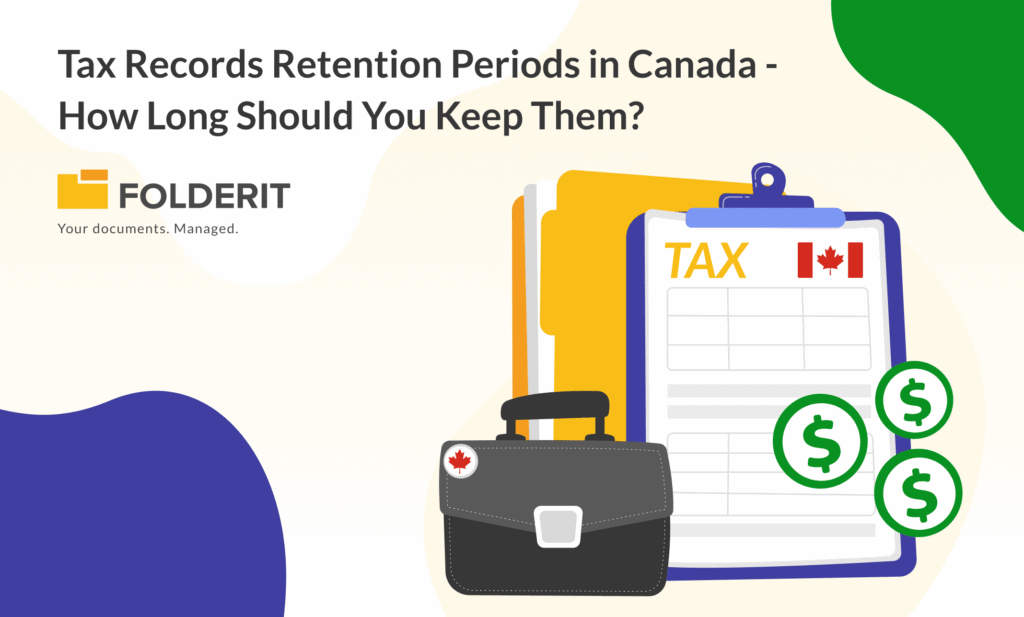Organizing digital life
You hear a lot about people whose homes are so cluttered they can’t find a frying pan or the eggs they purchased at the supermarket that day, but you don’t hear as much about cluttered computers. However, if you actively work with computer files all day, every day, soon your computer will be filled with files. Without some method, these files will save in alphabetical order – which might or might not be the order that will allow you to find them again. It’s much as if you put all your groceries into the refrigerator – regardless of whether they need to be at room temperature, cool, cold or frozen – in alphabetical order. But your computer files can be quickly and easily sorted.
Tip #1: Use folders to keep similar things together
Folders in your computer work just like folders in a filing cabinet. The use of folders is the heart of the Folderit system, a good example of how folders can be efficiently used. Using folders keeps the things that you place in them separate from other things. Name your main folders for big, general categories such as income, expenses and assets, and then add subfolders that contain items such as clients, bills, or tangible property that belongs to your business. It’s useful to divide some folders by months, or weeks to help keep work assignments or other time sensitive items straight.
Tip #2: Add tags to documents
Adding tags lets you quickly locate a certain type of expense or activity. For example, you might add “heating” as a tag for a gas or electric bill – especially in the winter months. You might also add “heating” as a tag for a passive solar project that turns your back porch into a heat source. These tags could help you quickly locate all items that pertain to heating your home or office during the cold months. This can be extremely useful if you are evaluating a function, such as how much you are spending on heating and how to reduce that cost.
Tip #3: Avoid layering your folders too deep
IT best practices recommend using only three layers. After that, it becomes confusing as to which item belongs where, especially if you have similar names in your large main files, such as “vehicle” which could go under expense, under assets or even under income if you are a transportation company. If relevant files are buried too far down in subfolders it can become difficult to locate them. Again, creating distinctive names for folders can help with this problem.
Tip #4: File it when you make it, automate it if you can
File digital documents as soon as they are created. This avoids the Friday morning rush to get all your reports completed before closing time on Friday. Use automation to send documents or emails to their correct folder as often as possible. If it is automated, you won’t forget to do it. If it is filed, you can find it.
Tip #5: Use OCR when managing PDFs
Paper documents can be turned into digital documents by scanning them and saving them as PDFs. However, it can sometimes be difficult to know what information is inside a PDF – especially if it has not been named in a meaningful way. OCR (optical character recognition) allows users to search saved PDFs just as if they were word processed documents. While not perfect – there is a huge variety of ways to write characters – it improves the chances of finding that obscure fact buried in a .PDF document that has gotten buried six layers deep in your digital filing system.
As with all digital information, you should always back up your files. Ideally, your files should be saved in three different places: on your computer hard drive – so you have a local, working copy; on an external hard drive stored in a secure place away from your computer; and in a cloud storage system. Between the three if disaster strikes, at least one copy of your files should survive. Redundant copies of important information stored in separate places are a good plan no matter what sort of information you are trying to preserve.