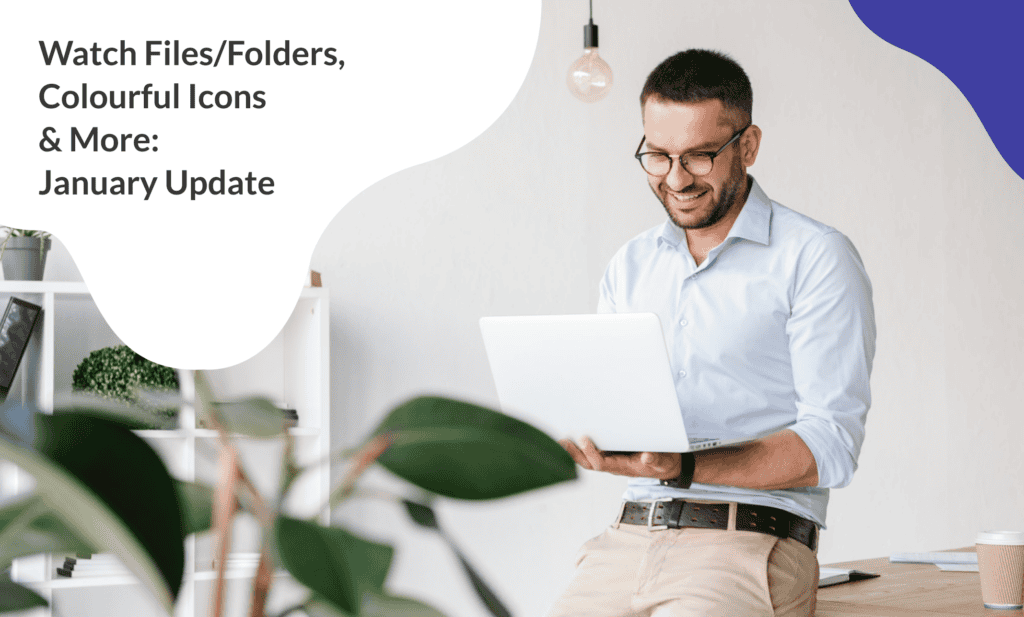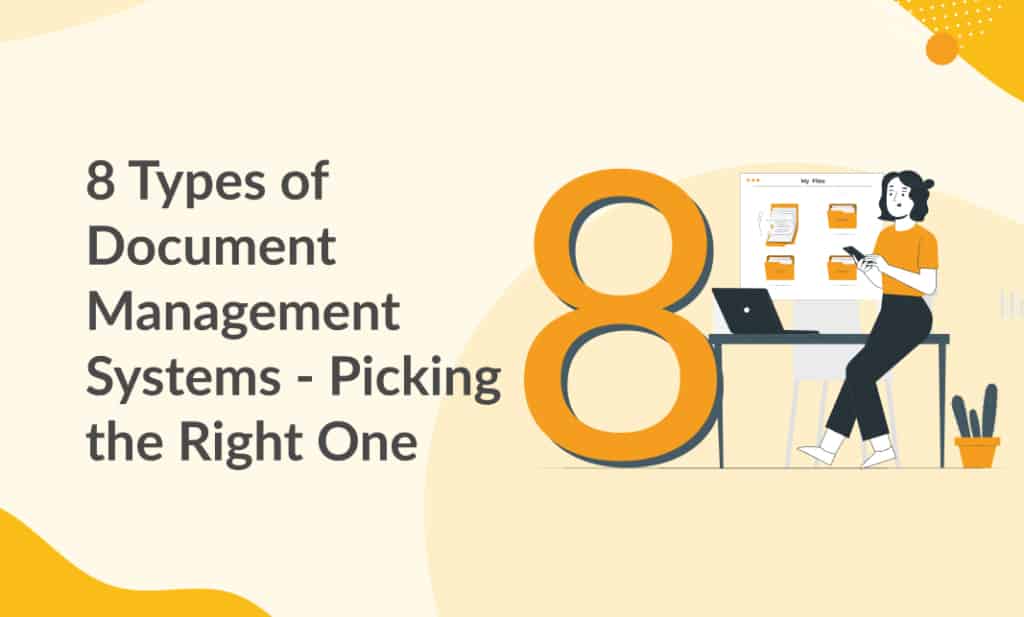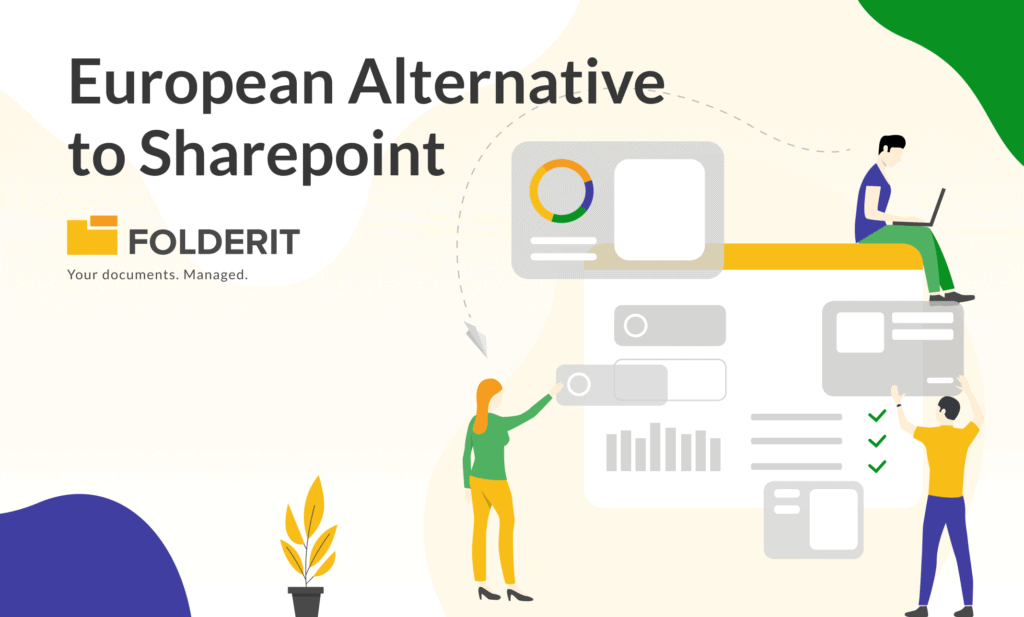The start of a new year often brings fresh energy and motivation, as such Folderit is channeling that momentum into a suite of updates designed to make document management smoother, safer, and more intuitive than ever. From automating tedious compliance tasks to preventing collaboration mishaps, our January 2025 releases put you in the driver’s seat, giving you even more control over your workflows.
Custom Retention Automation
Compliance is a constant balancing act, with stringent regulations like GDPR or HIPAA demanding utmost precision, but manually tracking retention periods for thousands of files? That’s a recipe for human error (and penalties).
With Folderit’s newly added customization options for retention automation, businesses now have greater flexibility and control over how document retention periods are handled.
How It Works:
- Customizable Retention Start Dates: Base retention periods on dates that matter to your workflow, such as when a file was created, last modified, approved, or even tagged with custom metadata (like “Project End Date”).
- Automated Actions: When a file’s time is up, choose to archive it (without disrupting folder structures), send it to the recycle bin for review, or delete it permanently.
- Exception Management: If certain files or folders require a different retention rule, users can easily override the general policy to exempt them or apply custom rules.
Why You’ll Love It:
- Avoid penalties by ensuring files aren’t kept longer than legally allowed.
- Automatically remove obsolete files instead of letting them hog space.
- Spend less time babysitting documents and more time on strategic work.
For a tutorial, you can visit our knowledge base page or watch the video below:
File Lock / Check-Out Duration
Ever had two people accidentally overwrite the same file? Or scrambled to find the “right” version in a sea of duplicates? File Lock / Check-Out Duration eliminates these headaches by letting you temporarily restrict editing access, think of it as a “Do Not Disturb” sign for critical documents.
How It Works:
- Flexible Locking Options: Lock on Your Terms: Set a timer (e.g., lock until Friday at 3 PM) or leave it indefinite until you manually unlock it.
- Visibility Stays Intact: Team members can still view and download locked files, they just can’t make changes.
- Collaboration Protection: A bold banner clearly shows when a file is locked, preventing confusion or accidental edits.
How to Use It:
- Select a file that has been shared with Editor permissions.
- Click the ‘Lock File’ button in the details view.
- Set an unlock date/time or leave it open-ended.
- Unlock manually when ready to allow further edits.
Perfect For
- Finalizing Contracts: Lock a file once it’s approved to avoid last-minute tweaks.
- Sensitive Updates: Restrict access while inputting confidential data.
- Team Handoffs: Ensuring only one person edits a file at a time during collaborative projects.
For a tutorial, you can visit our knowledge base page or watch the video below:
Watch Files and Folders
Keeping tabs on file activity shouldn’t feel like a part-time job. With Watch Files and Folders, you’ll get real-time alerts when something changes, so you’re always in the know, without micromanaging (because no one likes micromanaging, except for Steve).
What You Can Track:
- New files or folders added
- Edits to existing documents
- Moves, deletions, or restorations
Customize Your Alerts
- Monitor a single file, a folder and its immediate contents, or every nested subfolder.
- Get instant emails or bundled summaries to avoid inbox overload.
Why It Matters:
- Audit-Ready: Easily trace who did what and when for compliance reports.
- Security First: Spot unauthorized changes before they escalate.
- Collaborate Smarter: No more refreshing folders to check for updates.
How to Use It:
- Navigate to the file or folder you want to track.
- Click the settings (⚙️) icon and select ‘Watch’ from the dropdown menu.
- Choose your preferred notification triggers and email settings.
For a tutorial, you can visit our knowledge base page or watch the video below:
Bonus Update: Files Just Got a Colorful Makeover
Because visual cues speed up workflows, we’re rolling out Colorful File Icons! Now, you can distinguish Word docs from Excel sheets or PDF at a glance, thanks to vibrant, color-coded icons.
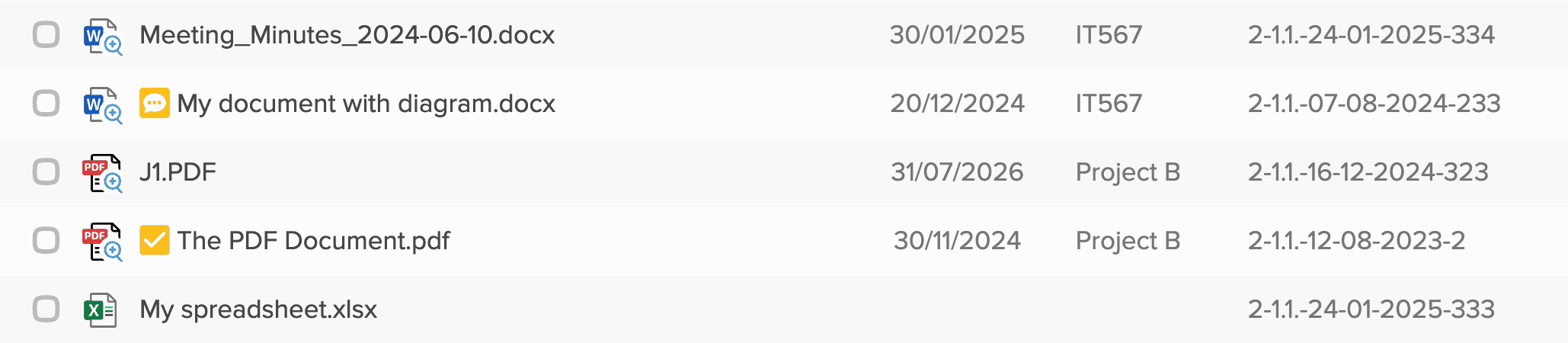
How to Get Started
- Log into your Folderit account.
- Explore the new Retention, Lock, and Watch feature under any file or folder’s settings.
- Experiment! Try setting a retention rule, locking a file mid-project, or turning on folder alerts.
Need guidance? Visit Folderit’s knowledge base or reach out to our support team [support@folderit.com] for personalized assistance.
Conclusion
Document management shouldn’t feel like a chore. With Folderit’s January 2025 updates, you’re not just getting new features, you’re getting a smarter, more intuitive way to stay compliant, organized, and in control. Whether you’re automating retention schedules, avoiding edit headaches with File Lock, or tracking changes, these features are designed to simplify your day-to-day work.
Here’s to a productive (and colorful) 2025! 🎉